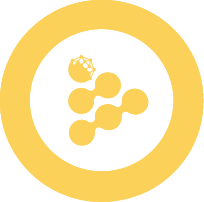💰 Manage Access
Orders control who can use your iApp and under what conditions. Once your iApp is deployed with iApp Generator, you need to create app orders to make it accessible to users and define your governance rules.
Think of orders as usage contracts - they define pricing, access restrictions, and execution conditions for your application.
What is an Order?
An app order is a signed contract that defines the usage conditions for your iApp:
- Price per execution (in nRLC)
- Number of authorized uses
- Access restrictions (specific users, workerpools)
- TEE configuration (for confidential applications)
TIP
Currently, order management is not yet available in iApp Generator. This guide shows you how to use the iExec SDK CLI to create and manage your app orders.
For complete SDK documentation, check the iExec SDK GitHub repository.
How Orders Work
Here's the simplified process:
- You create an app order with your conditions (price, restrictions, etc.)
- You sign the order with your wallet
- You publish the order on the iExec marketplace
- Users can discover and execute your iApp according to your conditions
- You automatically receive payment in RLC for each execution
Deployed iApp + Signed App Order = Application accessible on iExecApp Order Example
Here's an example app order for a sentiment analysis iApp:
{
"app": "0x123abc...", // Your iApp address
"appprice": "1000000000", // 1 RLC per execution
"volume": "100", // 100 authorized uses
"tag": "0x0000000000000000000000000000000000000000000000000000000000000003", // TEE required
"datasetrestrict": "0x0000000000000000000000000000000000000000",
"workerpoolrestrict": "0x0000000000000000000000000000000000000000",
"requesterrestrict": "0x0000000000000000000000000000000000000000"
}Creating an App Order from an iApp Generator Project
Step 1: Install the iExec SDK
Since iApp Generator doesn't handle orders yet, you need to use the iExec SDK CLI:
npm install -g iexecyarn global add iexecVerify the installation:
iexec --version
iexec --helpStep 2: Configure your iExec Project
In your iApp Generator project folder, initialize the iExec configuration:
# In your iApp Generator project folder
iexec init --skip-walletThis creates the necessary configuration files:
iexec.json- Project configurationchain.json- Blockchain configuration
Step 3: Configure your Wallet
If you don't have an iExec wallet yet:
iexec wallet createOr import an existing wallet:
iexec wallet import <private-key>iApp Generator Users
If you used iApp Generator, you already have an iexecconfig.json file with a generated private key. You can use this existing private key to initialize your wallet:
# Extract the private key from your `iexecconfig.json`
iexec wallet import <your-private-key-from-iexecconfig>Check your wallet:
iexec wallet showStep 4: Create the App Order
Initialize the app order:
iexec order init --appThis adds an apporder section to your iexec.json. Edit the parameters according to your needs:
{
"apporder": {
"app": "0xYourAppAddress",
"appprice": "1000000000",
"volume": "100",
"tag": "0x0000000000000000000000000000000000000000000000000000000000000003",
"datasetrestrict": "0x0000000000000000000000000000000000000000",
"workerpoolrestrict": "0x0000000000000000000000000000000000000000",
"requesterrestrict": "0x0000000000000000000000000000000000000000"
}
}Step 5: Sign and Publish the Order
Sign your app order with your wallet:
iexec order sign --appPublish the order on the marketplace:
iexec order publish --appYour iApp is now accessible according to the conditions you defined!
Managing Orders
View Published Orders
Check active orders for your app:
iexec orderbook app <your-app-address>Modify an Order
To change conditions, create a new order with new parameters.
Cancel an Order
Remove an order from the marketplace:
iexec order unpublish --app <orderHash>Completely invalidate an order:
iexec order cancel --app <orderHash>🛡️ Confidential App (TEE Required)
{
"appprice": "2000000000",
"volume": "500",
"tag": "0x0000000000000000000000000000000000000000000000000000000000000003"
}App Order Parameters
Here's the detailed description of each parameter:
app required
Description: Ethereum address of your deployed iApp
Example: "0x123abc456def..."
appprice optional
Description: Price to charge per execution (in nano RLC - nRLC)
Common values:
"0"- Free"1000000000"- 1 RLC per execution"500000000"- 0.5 RLC per execution
TIP
1 RLC = 1,000,000,000 nRLC (10^9)
volume optional
Description: Number of authorized executions (decrements with each use)
Examples:
"1"- Single use"100"- Limited campaign"10000"- Virtually unlimited usage
tag optional
Description: Specifies the required execution environment
Supported values:
| Value | Description |
|---|---|
0x0000000000000000000000000000000000000000000000000000000000000000 | Standard execution |
0x0000000000000000000000000000000000000000000000000000000000000003 | TEE required (Scone) |
Access Restrictions
All restrictions use 0x0000000000000000000000000000000000000000 to indicate "no restriction".
datasetrestrict optional
Description: Restrict usage to a specific dataset
Typical usage: "0x0000000000000000000000000000000000000000" (no restriction)
workerpoolrestrict optional
Description: Restrict execution to a specific workerpool
Example: "prod-v8-bellecour.main.pools.iexec.eth" for the main workerpool
requesterrestrict optional
Description: Restrict usage to a specific user
Typical usage: "0x0000000000000000000000000000000000000000" (open to all)
What's Next?
Your iApp is now accessible with custom conditions!
Next steps:
- Monitor executions: Track usage with
iexec task show - Adjust pricing: Create new orders based on demand
- Manage revenue: Check your earnings with
iexec account show
Technical Deep Dive
- iExec SDK Documentation - Complete CLI reference
- Official Orders Documentation - Protocol-level order management